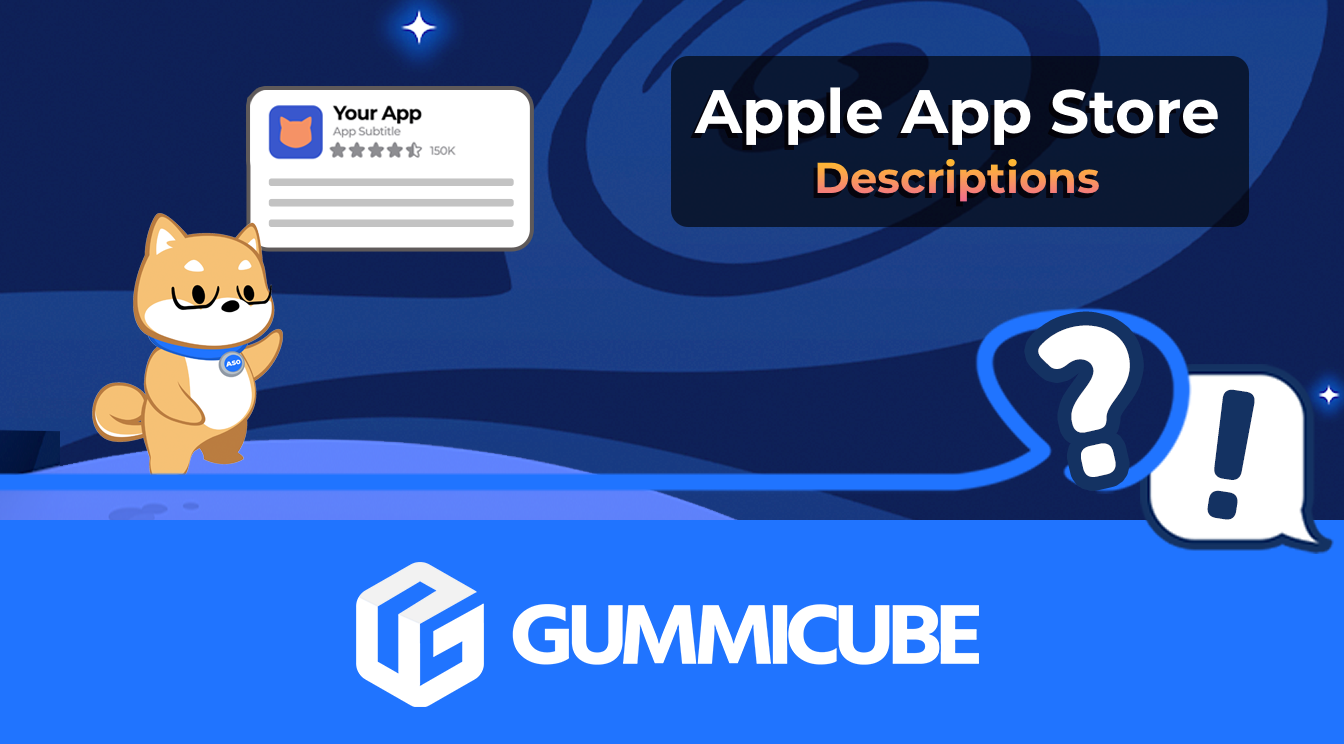
How to Write an Apple App Store Description
Posted on July 17th, 2024
Learn how to approach App Store descriptions the right way so you can effectively engage and convert users.
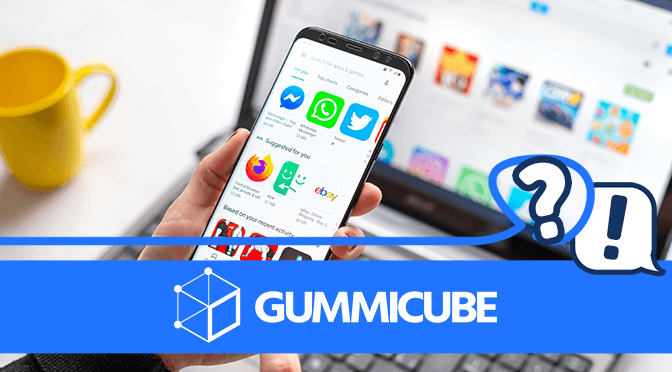
Google Play screenshot sets are important aspects of App Store Optimization for the Play Store. As the Play Store changes, one must reevaluate what the screenshot best practices and examples are to ensure the app continues to draw clicks and convert users.
When designing Google Play screenshots, developers should understand and follow all the Play Store guidelines. The Google Play Store allows up to eight screenshots, which must follow these requirements:
Screenshots can be in landscape or portrait mode, as long as each image falls within the dimensions. This is different from the Play Store video, which can only be in landscape mode. Apps typically display screenshots based on how they’re used on the device, although it is not unheard of to use landscape screenshots for a portrait mode app and use the extra space on the image to show art assets, extra callout text, relevant background imagery and so on.
Google also recommends screenshots to not include content that reflects or suggests Play Store ranking, performance, price or promotional information.
Google Play screenshots show potential users what an app does, what it looks like, its value propositions and what its core features are. As such, it should display what users care about first.
Use the screenshots to showcase the best features your app has to offer. This can include the primary functionality and specific tools or uses it provides, the UI, gameplay mechanics in the case of mobile games and any other values the app may provide. The screenshots should be ordered based on what users are searching for most frequently.
This should tie into your keyword research. If an app is a photo editing app, for instance, developers and marketers should determine what the most sought-after features are that the app ranks well for. If keyword research indicates there’s a high demand for collage effects and the app ranks high for “photo collage” searches, the screenshots should include those effects. User demand is constantly in flux, so it’s important to keep up with trends and keyword rankings to see what features should be highlighted first. If a screenshot highlights a feature the app does not rank for or a feature users aren’t looking for, it may not contribute to conversions.

Screenshots do not need to stand on the UI alone. In fact, they should not. Screenshots can include callout text that provides additional information about the app.
This callout text should be clearly and directly related to the screenshot it’s attached to. If, for instance, the screenshot is for a food delivery app and highlights its range of options, the callout text should say something along the lines of “Over 100 local restaurants.” This highlights the value proposition and adds additional context to the screenshot.

Callout text should also be based around keywords. When users see keywords that they search for highlighted in the screenshots, it tells them that this app is relevant to their query and increases their chances of converting. This is another reason why screenshots should be developed and ordered with keyword volume in mind.
Along with callout text, Google Play screenshots can include additional visual assets. These can vary based on the app, but they should all be used to enhance the app visually and thematically.
Mobile games, for example, typically include character assets with each screenshot. These enhance the image by showcasing the characters users will get to meet and play as; it’s particularly helpful for apps based on well-known properties.

App screenshots on Google Play can also include outside imagery to frame the phone and provide additional context. Nature-related apps frequently use backgrounds that include natural scenes like fields of flowers or a forest. Delivery apps can include images of a package being received alongside screenshots showing delivery notifications. These are thematically appropriate for the app and help contextualize it for viewers while making full use of the screen space.
Testing is an important way to determine what variants and attributes users like the most. Google Play offers Screenshot Experiments that provide A/B testing directly on the Play Store, running two or more versions of an app listing at the same time to see which one has the highest conversion rates.
Using A/B testing is a great way to build an optimized set of screenshots. Each test should assess one change, so it’s easy to identify what elements of each variation have an impact on performance. This can be used to test text placement and font, the order of screenshots, characters used, color design and so forth. Every variant should build on the success of the previous tests, so that every screenshot update uses the elements that users respond to best.
Google Play screenshots play an important role in conversion and App Store Optimization. Including well-designed and tested screenshots can help a Google Play app significantly by informing users about the app and engaging with them.
App developers should pay close attention to Google Play’s guidelines as they design their screenshots. These screenshots should be made with keywords and features in mind, include callout text and art assets, and get tested against variations frequently to ensure optimal performance. This can make a big difference in how well an app performs on the Play Store.
Want more information regarding App Store Optimization? Contact Gummicube and we’ll help get your strategy started.
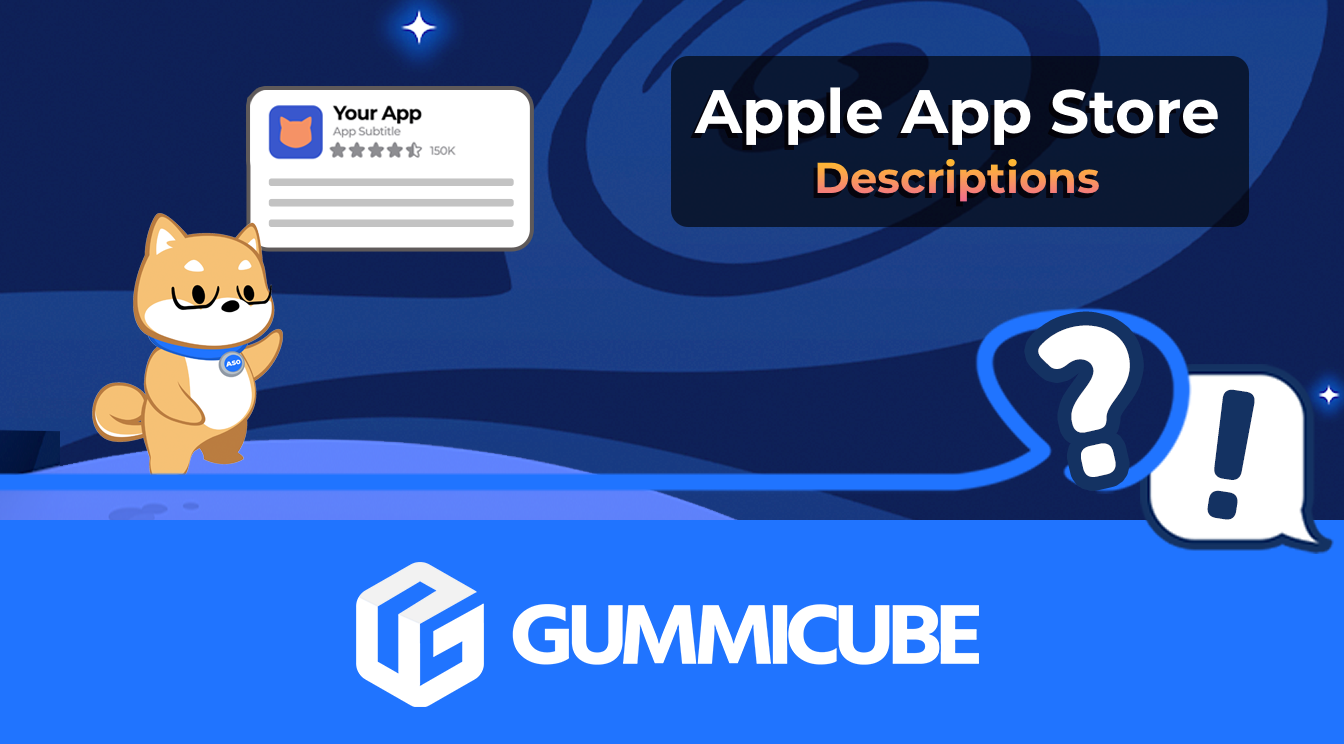
Learn how to approach App Store descriptions the right way so you can effectively engage and convert users.

Learn how to grab your audience's attention through effective and engaging app store preview videos.
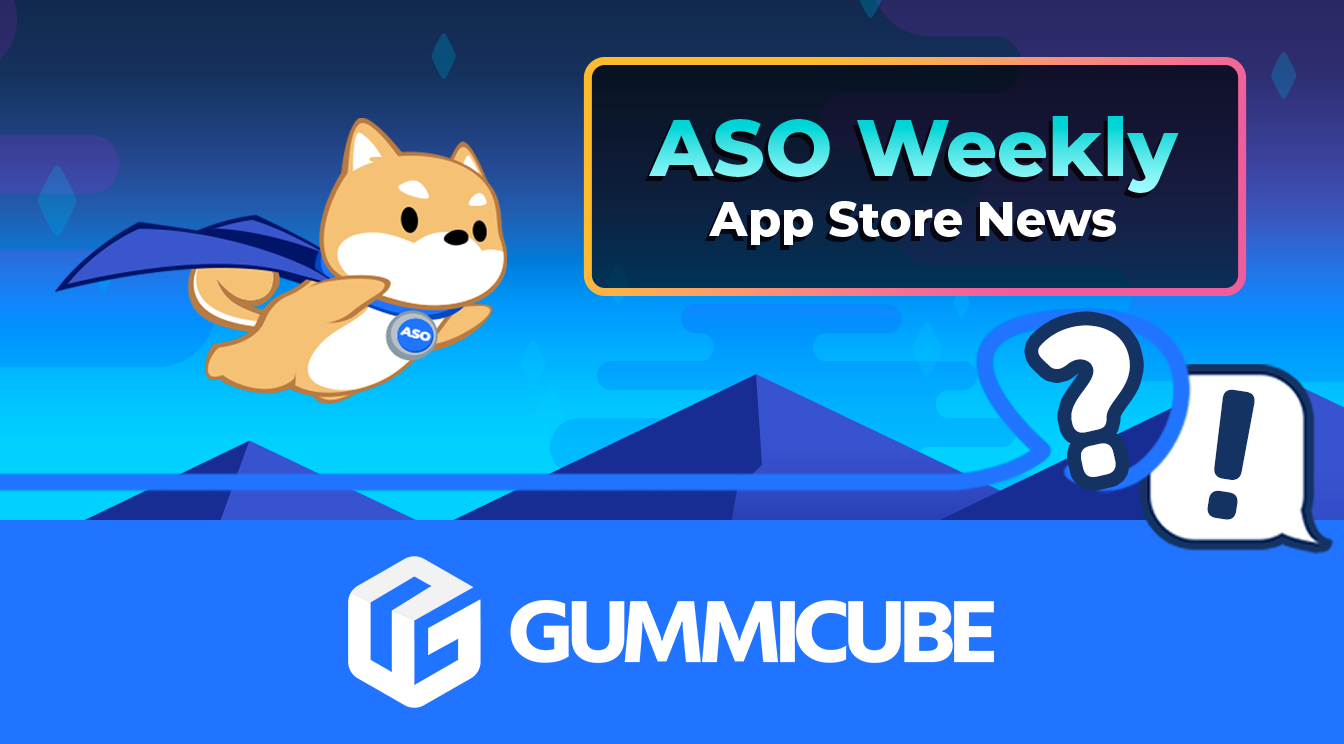
Welcome to this week’s ASO Weekly - The App Store halts gambling ads amidst outcry and the Apple takes a bite out of NFT app sales.