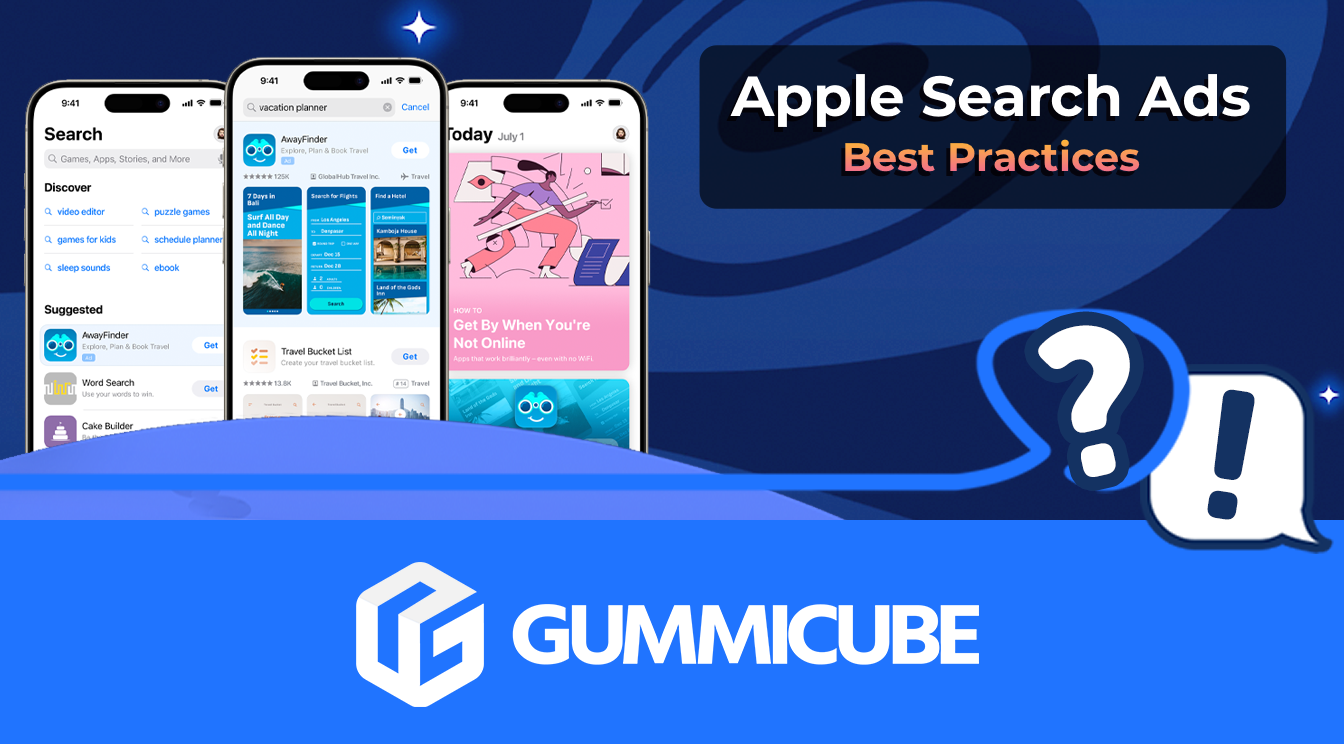
5 Best Practices for Apple Search Ads
Posted on July 3rd, 2024
Are you leveraging Apple Search Ads the right way? Take a look at these recommendations to optimize your paid campaigns and target the right users.
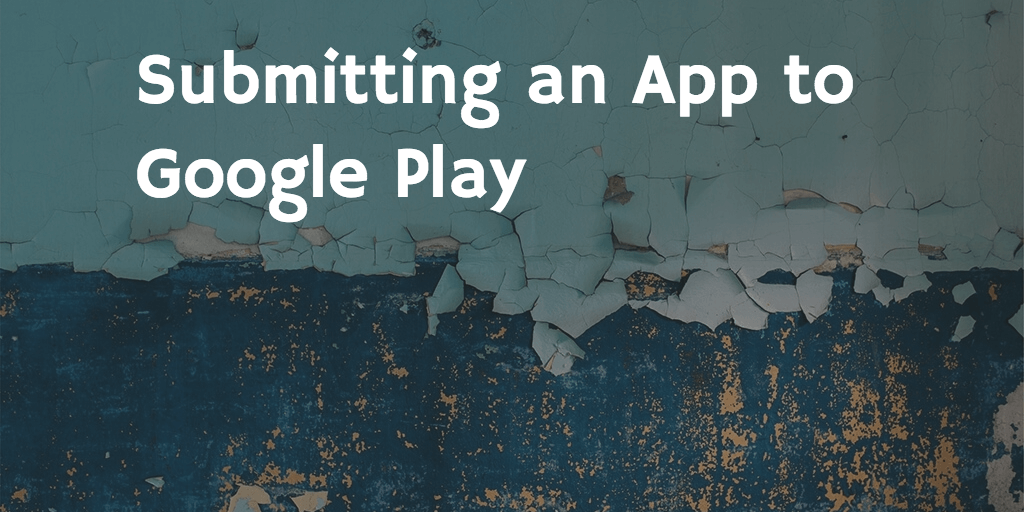
Congrats - you have a mobile app ready for submitting to Google Play! If you don't have a Google Play Publisher account, which provides access to the developer console, you are going to want to sign up for that here.
As of this writing, there is a one-time registration fee of $25. For sake of comparison, consider Apple charges $99 annually for their iOS developer program. If your app is a paid app, or offers in-app purchases, you will need to set up your Google payments merchant account. This step requires information about your company, and bank account info for sending payments.
At this point, you can start to build your Google Play app listing, including a tested icon and screenshots, and optimized app title and descriptions. In addition to the app store listing, app publishers need to set country distribution and set up any in-app items with prices. This is also the time to set your app's content ratings, end user license agreement and privacy policy.
Submitting an app on Google Play once you have developer console access, payments set up and the app listing created is essentially a two-step process:
From a developer's perspective however, configuring the app for submission is more complicated than just uploading the latest APK. Google recommends the following process for uploading an app build prior to releasing to testing:

The Google Play developer console provides access to features not yet supported in iTunes Connect, so those familiar with publishing iOS apps may not be aware they exist.
First, Google Play has a simple user interface for creating builds for Alpha and Beta testing.
Distributing access to these builds does not require an approval process like Apple does with Testflight. Second, Google provides both crash testing and device testing in their new Cloud Test Lab.
This service is performed automatically when a new APK (app build) is submitted to either the alpha or beta testing track. 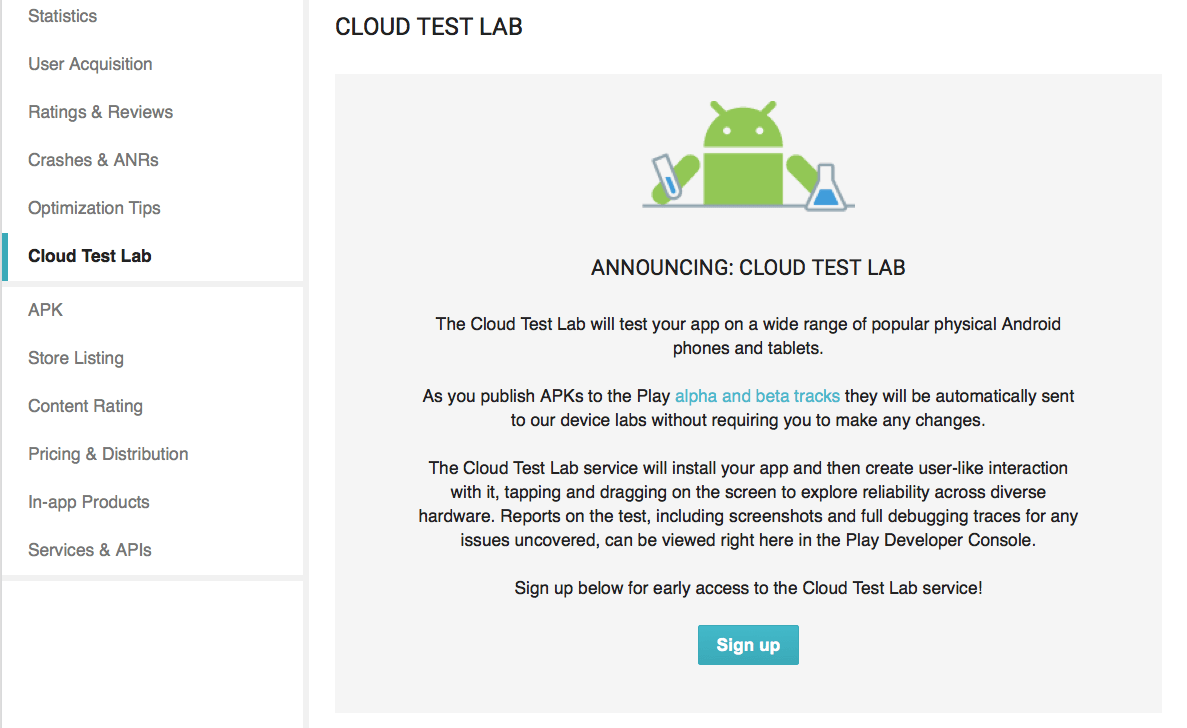 Google will test the UI and functionality across devices and supporting operating systems and return a details report of finding and suggested fixes. Third, Google offer app optimization suggestions, from supporting tablets to localization recommendations. Once you have worked your way through the alpha and bester tester feedback, crash reports and Cloud Test reports, you can move
your build to production by selecting "Ready to Publish" in the app listing's top right corner:
Google will test the UI and functionality across devices and supporting operating systems and return a details report of finding and suggested fixes. Third, Google offer app optimization suggestions, from supporting tablets to localization recommendations. Once you have worked your way through the alpha and bester tester feedback, crash reports and Cloud Test reports, you can move
your build to production by selecting "Ready to Publish" in the app listing's top right corner: 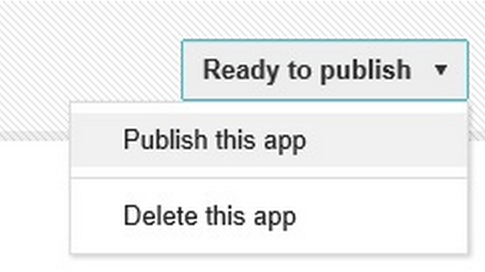 Google offers a comprehensive app submission checklist, some of which was covered above, and much should be addressed well prior to app submission.
Google offers a comprehensive app submission checklist, some of which was covered above, and much should be addressed well prior to app submission.
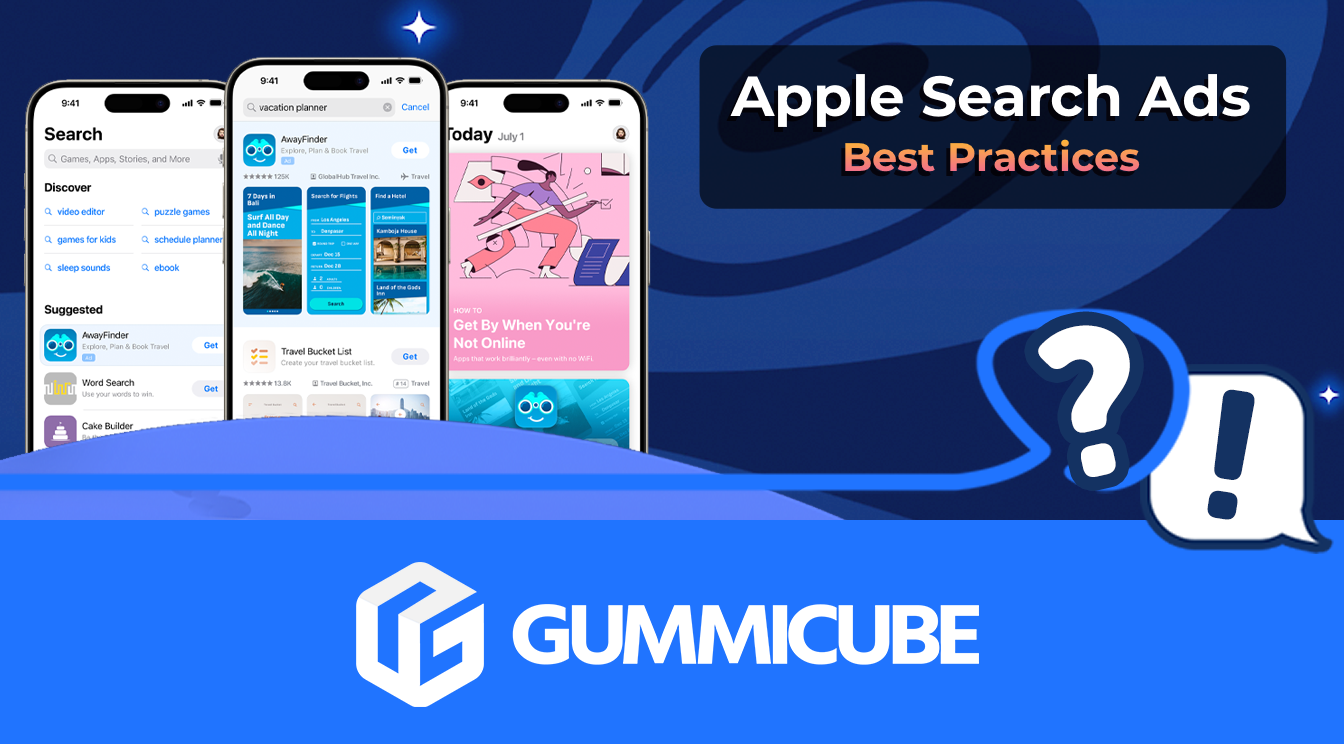
Are you leveraging Apple Search Ads the right way? Take a look at these recommendations to optimize your paid campaigns and target the right users.
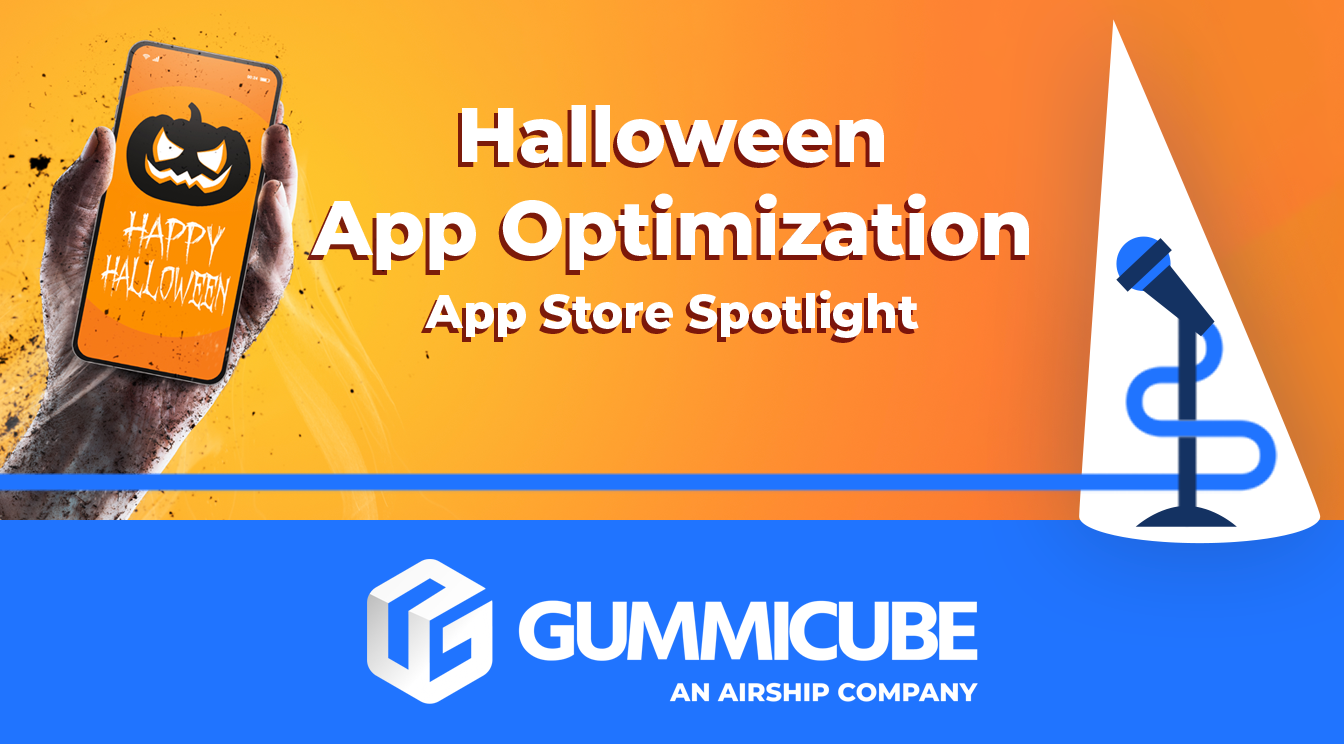
Ghostly happenings are among us... and in your app listing too? If you aren't leveraging the power of app seasonality to make relevant tweaks to your store listing you're leaving precious engagement and conversions on the table.
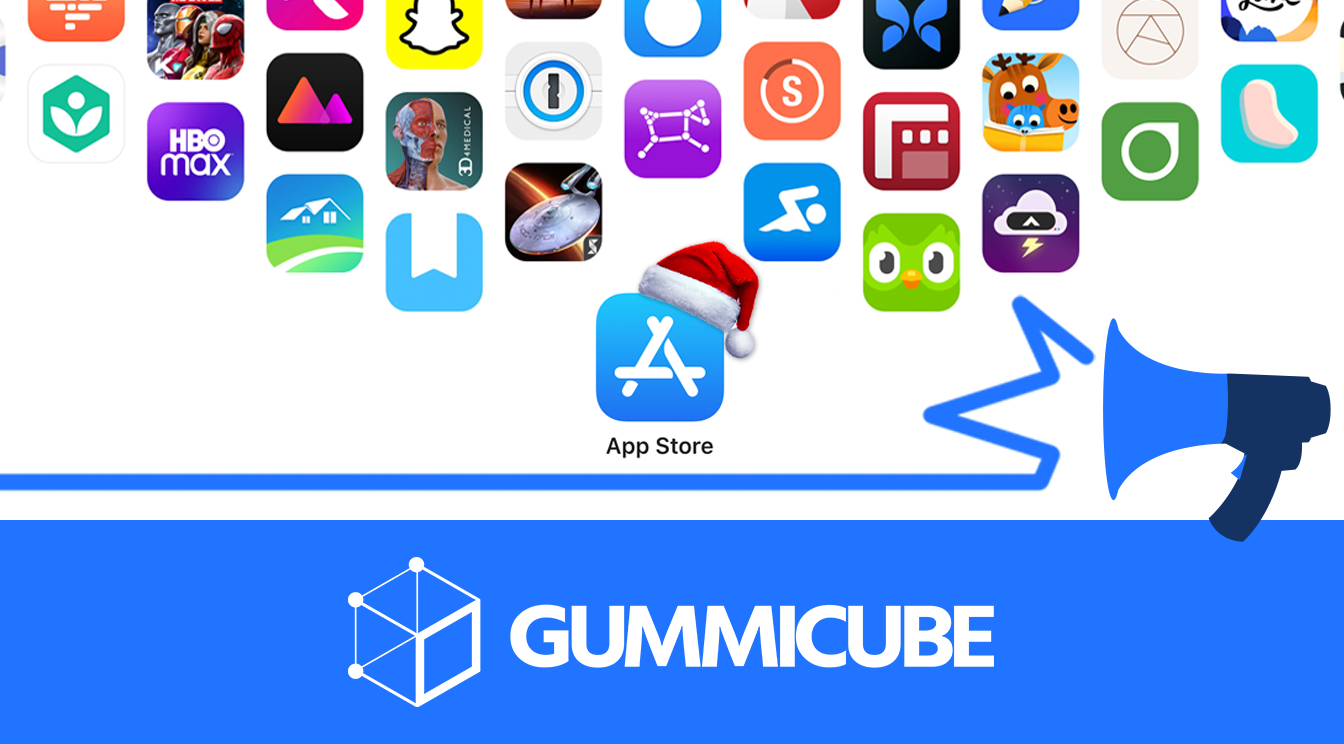
Developers on the iOS App Store should plan in advance of the upcoming Holiday Schedule to allow enough time for apps to get approved during the busy holidays.